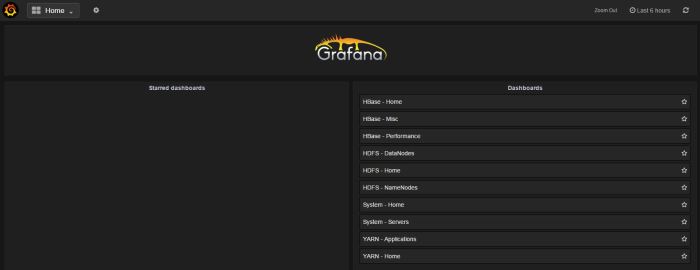This blog post explains how an express upgrade from HDP 2.5 to HDP 2.6 has been done.
I have a HDP 2.5 cluster on AWS, Ubuntu 14.04 is running on all instances. My metadata database of choice is MySql 5.6.
Prior to upgrading HDP, Ambari has to be upgraded to 2.5. An upgrade from Ambari 2.4 to 2.5 is described here.
Backup databases
Do a backup of all databases that are storing metadata for services installed in HDP.
Example of backing up Hive metadata:
On the server where Hive metastore database is, create a backup folder
mkdir /home/ubuntu/hive-backup
Dump the database into a file (enter password when prompted):
mysqldump -u hive -p hive > /home/ubuntu/hive-backup/hive.mysql
Backup namenode files
Create backup directory
mkdir/home/ubuntu/hdp25-backup
Backup a complete block map of the file system
sudo -u hdfs hdfs fsck / -files -blocks -locations > /home/ubuntu/hdp25-backup/dfs-old-fsck-1.log
Create a list of all the DataNodes in the cluster
sudo -u hdfs hdfs dfsadmin -report > /home/ubuntu/hdp25-backup/dfs-old-report-1.log
Capture the complete namespace of the file system
sudo -u hdfs hdfs dfs -ls -R / > /home/ubuntu/hdp25-backup/dfs-old-lsr-1.log
Go into safemode
sudo -u hdfs hdfs dfsadmin -safemode enter
Output
Safe mode is ON
Save namespace
sudo -u hdfs hdfs dfsadmin -saveNamespace
Output
Save namespace successful
Copy the checkpoint files located in ${dfs.namenode.name.dir}/current into a backup directory
sudo cp /hadoop/hdfs/namenode/current/fsimage_0000000000000485884 hdp25-backup/ sudo cp /hadoop/hdfs/namenode/current/fsimage_0000000000000485884.md5 hdp25-backup/
Store the layoutVersion for the NameNode
sudo cp /hadoop/hdfs/namenode/current/VERSION hdp25-backup/
Take the NameNode out of Safe Mode
sudo -u hdfs hdfs dfsadmin -safemode leave
Finalize any prior HDFS upgrade
sudo -u hdfs hdfs dfsadmin -finalizeUpgrade
Output
Finalize upgrade successful

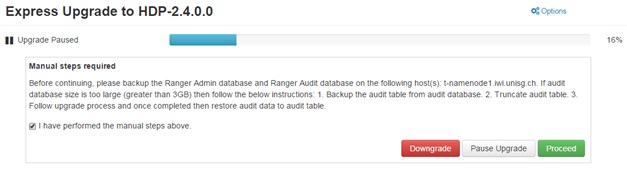
 Enter a password and save the changes.
Enter a password and save the changes.



 Save and Test the connection.
Save and Test the connection.